Create a new world
In order to be able to manage your world, it must first be created.
To do this, navigate to the "WORLDS" tab.
Then click on Create World to create your WorkAdventure world.
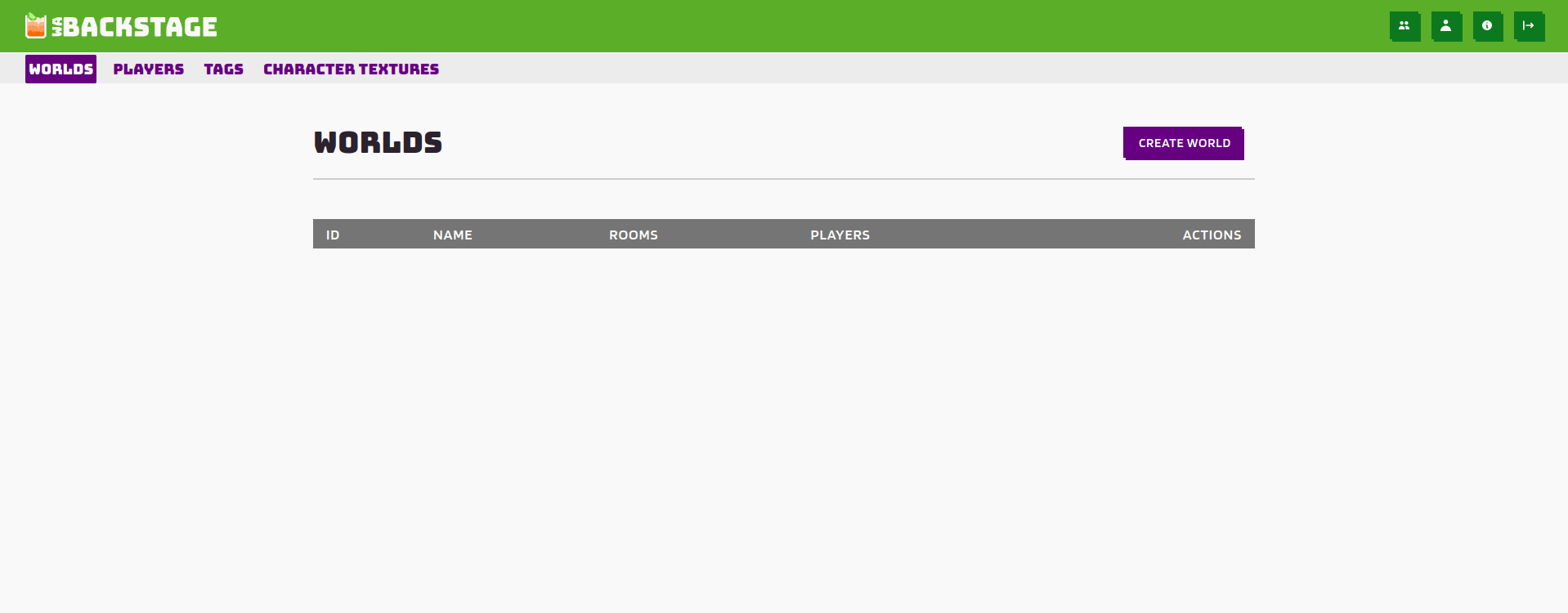
Now enter the name of your world including a short description. This will make it easier for you to organize your maps if you want to use your WA-Backstage to manage several WorkAdventure worlds.
Make sure the URL points to the direct WorkAdventure Domain (in most cases it's https://visit.nameofyourdomain.example)
Click save and close.
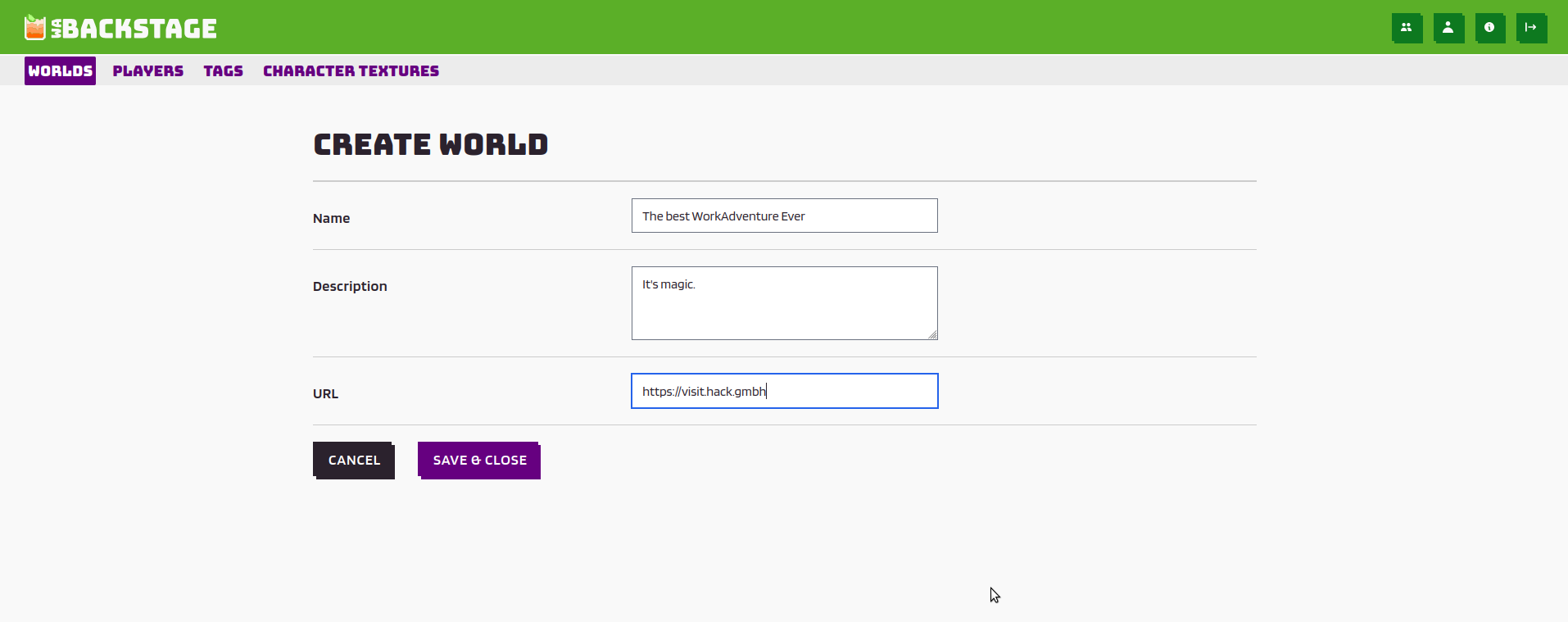
You now see that this World has been created. It contains no rooms (rooms are other maps linked to the WorkAdventure) or Players (users / WoKas). The Default is, that the world is accessible for everyone.
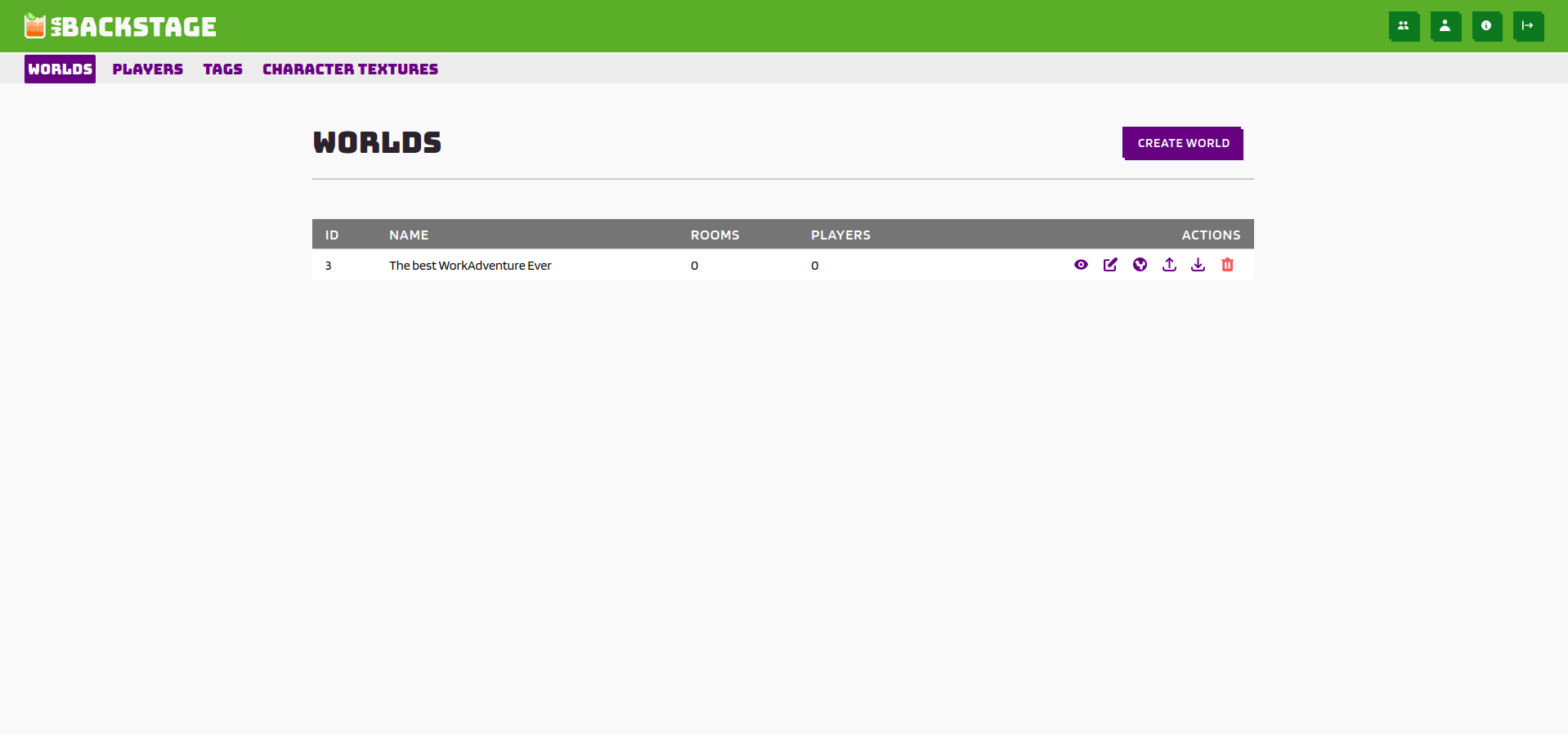
On the right you will find the action bar with several icons
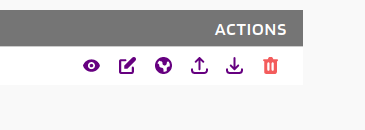
- eye symbol: view world details (settings for attaching more maps, restricting accessibility etc.)
- notice pad symbol: edit world details (world name, description, url)
- world symbol: visit the world
- upload symbol: import players
- download symbol: export players
- trashbin symbol: delete the WorkAdventure world
II. Extended World Features
So far only one world has been created, this has no significant effect on your connected WorkAdventure. To benefit from the WA-Backstage, the advanced features are interesting, which allow you to restrict rooms, manage users etc.
For this we click on the first icon in the action taskbar (the eye).
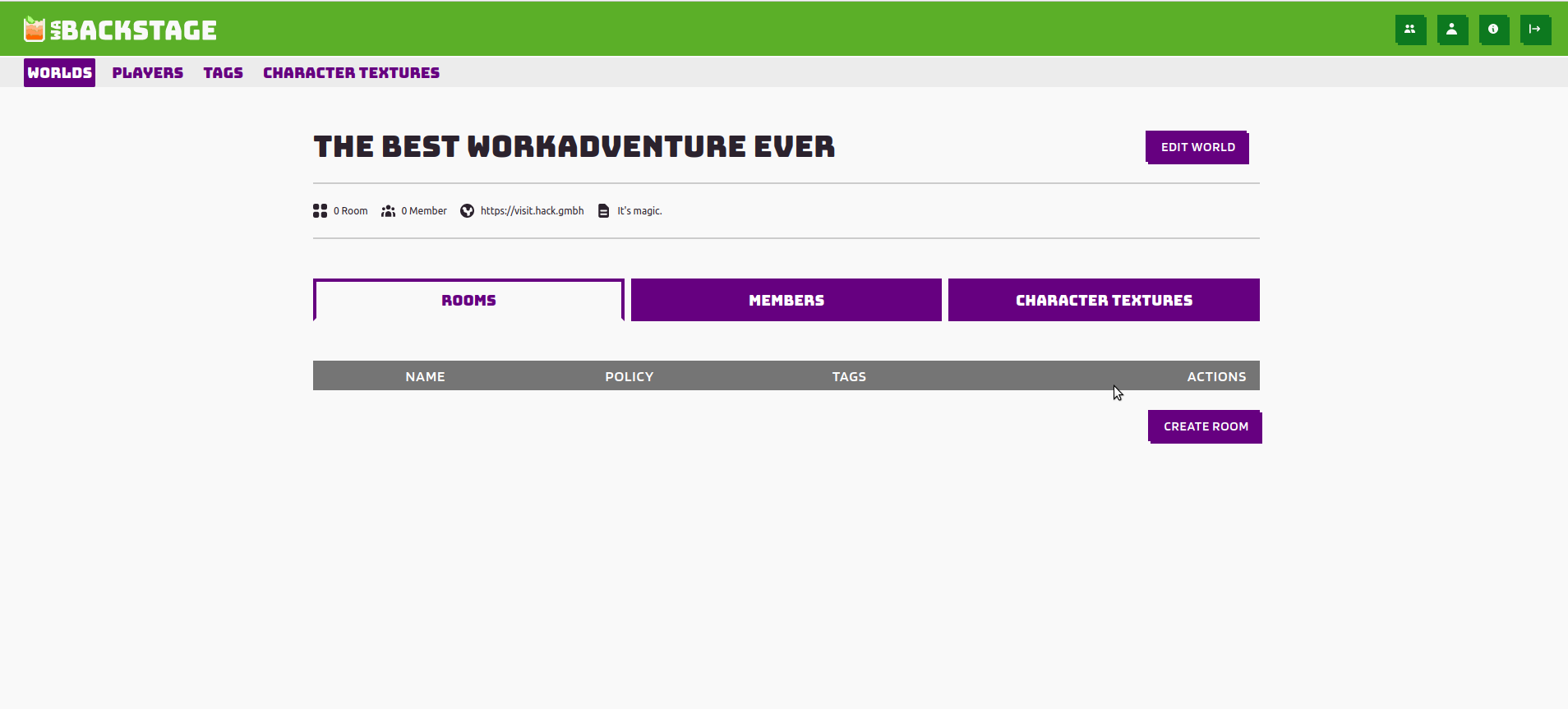
Usually your WorkAdventure consists not only of one map.json, but of several interconnected ones. Each map.json is a separate "room". Normally all map.json are automatically accessible for everyone (if they are connected with the map.json, which you use for the WorkAdventure entry). So your WoKa can run everywhere.
Now there can be some cases where you don't want your WoKa to go everywhere e.g. at events where WorkAdventure is used the following cases could occur:
- a room should be opened only at the end of the event (surprise)
- there are certain workgroups and only authorized users who have registered for this workgroup are allowed to access this map
- there should be safe spaces for an exchange where only certain users who have been approved are allowed to join
- you are working on a map (during) an event and it has to be released and/or bugfixed afterwards.
- you want to spontaneously change the map on which your WoKa lands first when you visit WorkAdventure and do it without much effort.
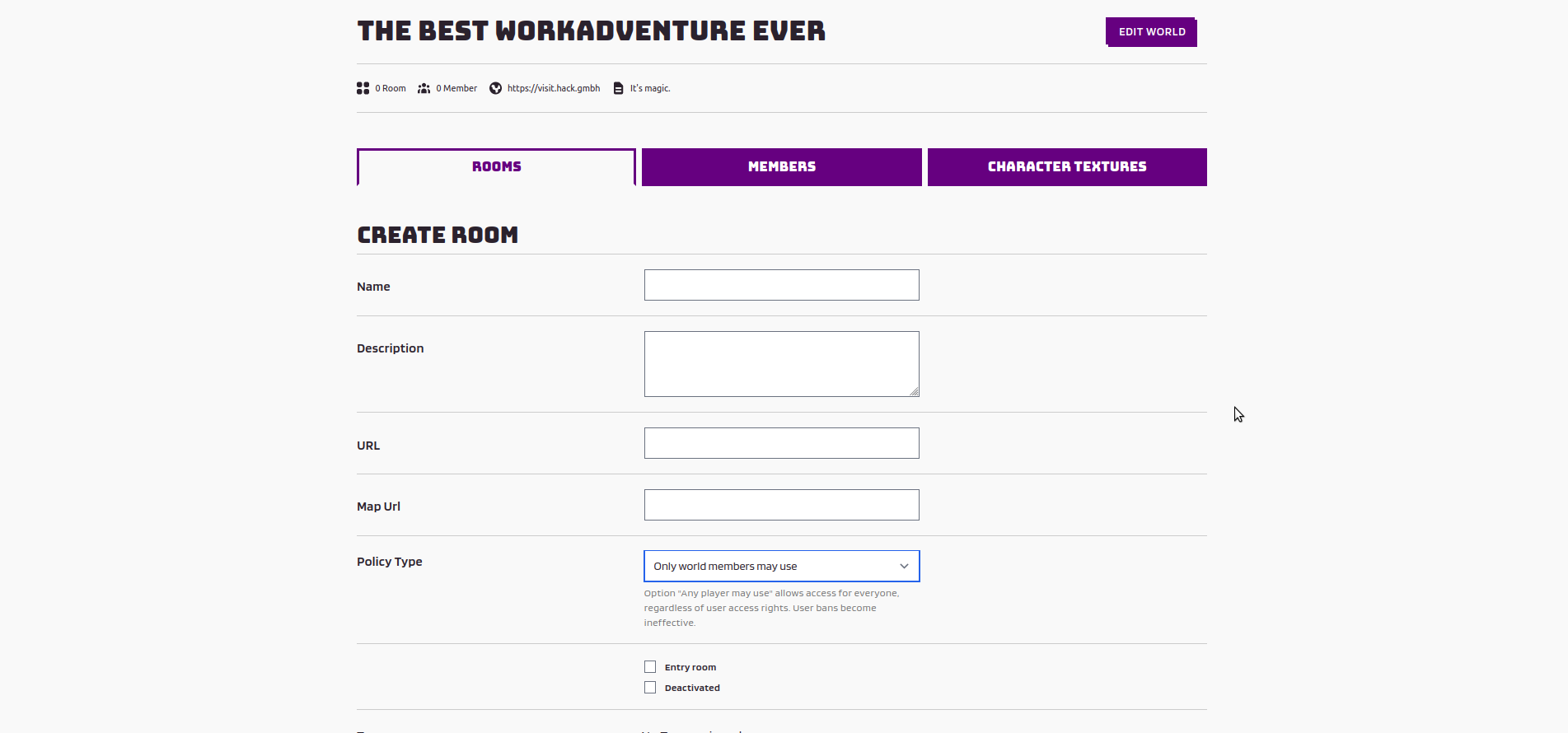
Url
Your domain
Map Url
Your direct link to your WorkAdventure world (e.g. https://visit.world.example/map.json)
Policy Type
There are currently three policy types to restrict access to the maps:
- Any player may use (everyone can access the map, it's open to the public)
- Only world members may use (only registered world users can access, the user must exist in WA Backstage)
- Players with room tag may use (only registered world users can access, the user must exist in WA Backstage and needs a special tag)
Entry room
If you select the entry room checkbox, all players will see this map as their starting map.
Deactivate room
Deactivate the room, no one can join.